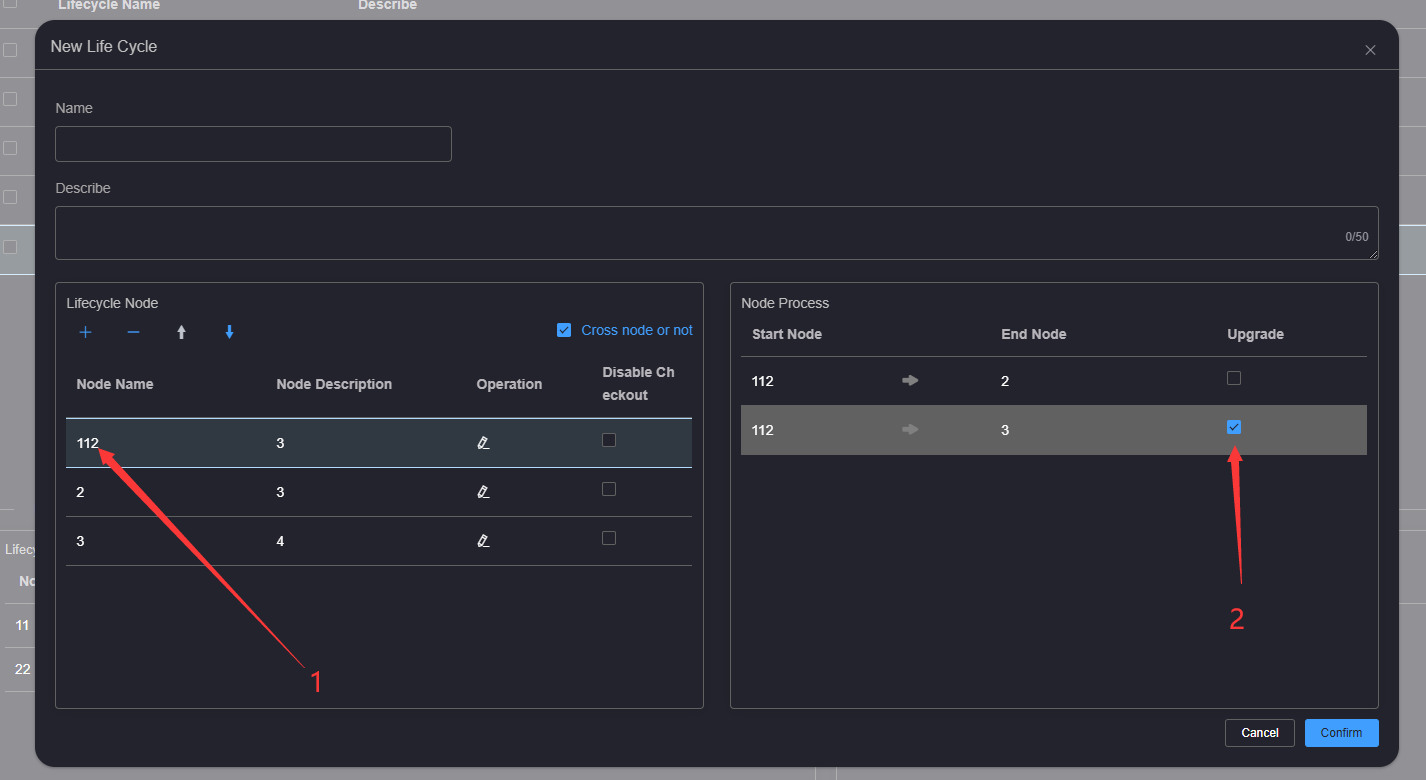# Lifecycle node management
# 1.Add Lifecycle Node
To add a lifecycle node, click Add Lifecycle Node to add a new line of blank lifecycle nodes in the lifecycle node list. Enter Lifecycle Node Name and Lifecycle Node Description in the blank lifecycle nodes, and click ** Node Save** to save the node information.
The life cycle node name is 1~50 characters long, and the node description is 1~100 characters long 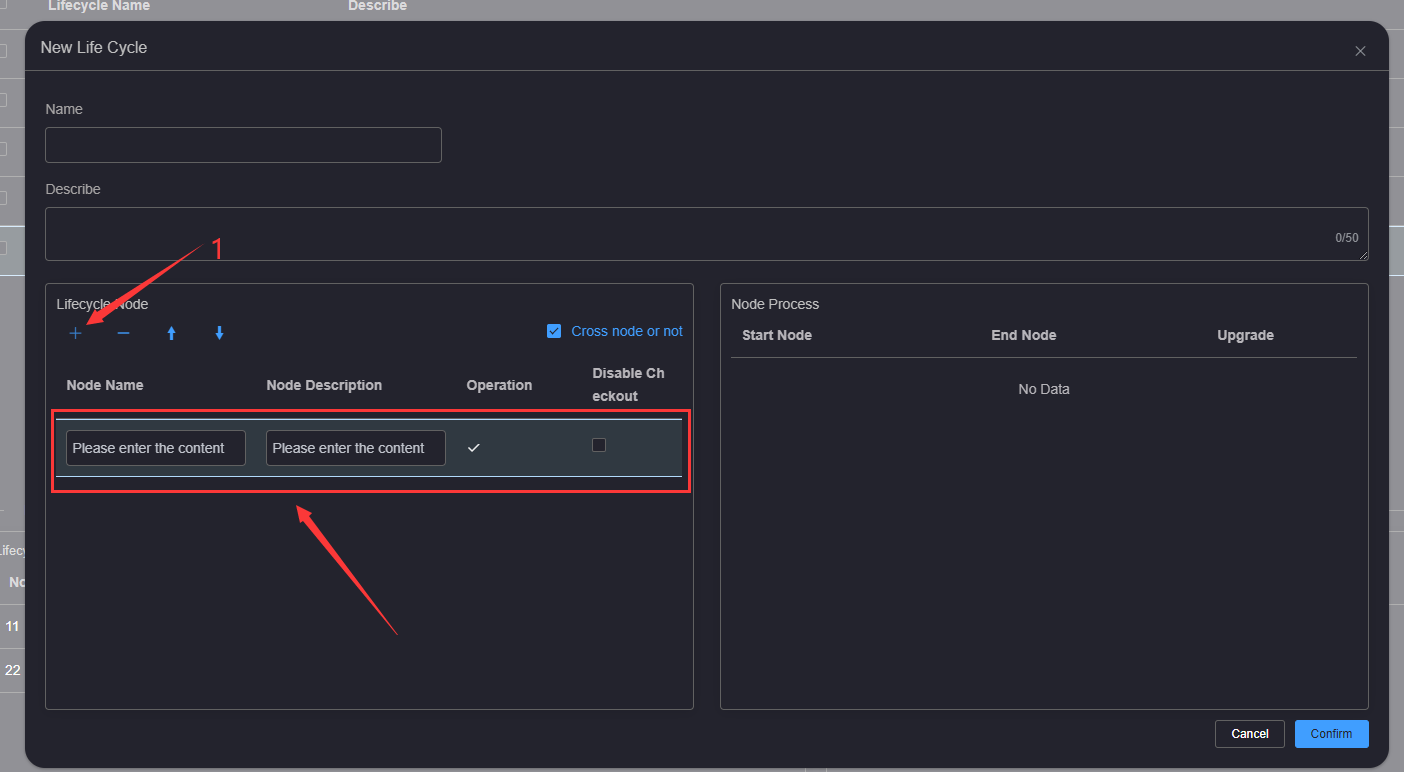
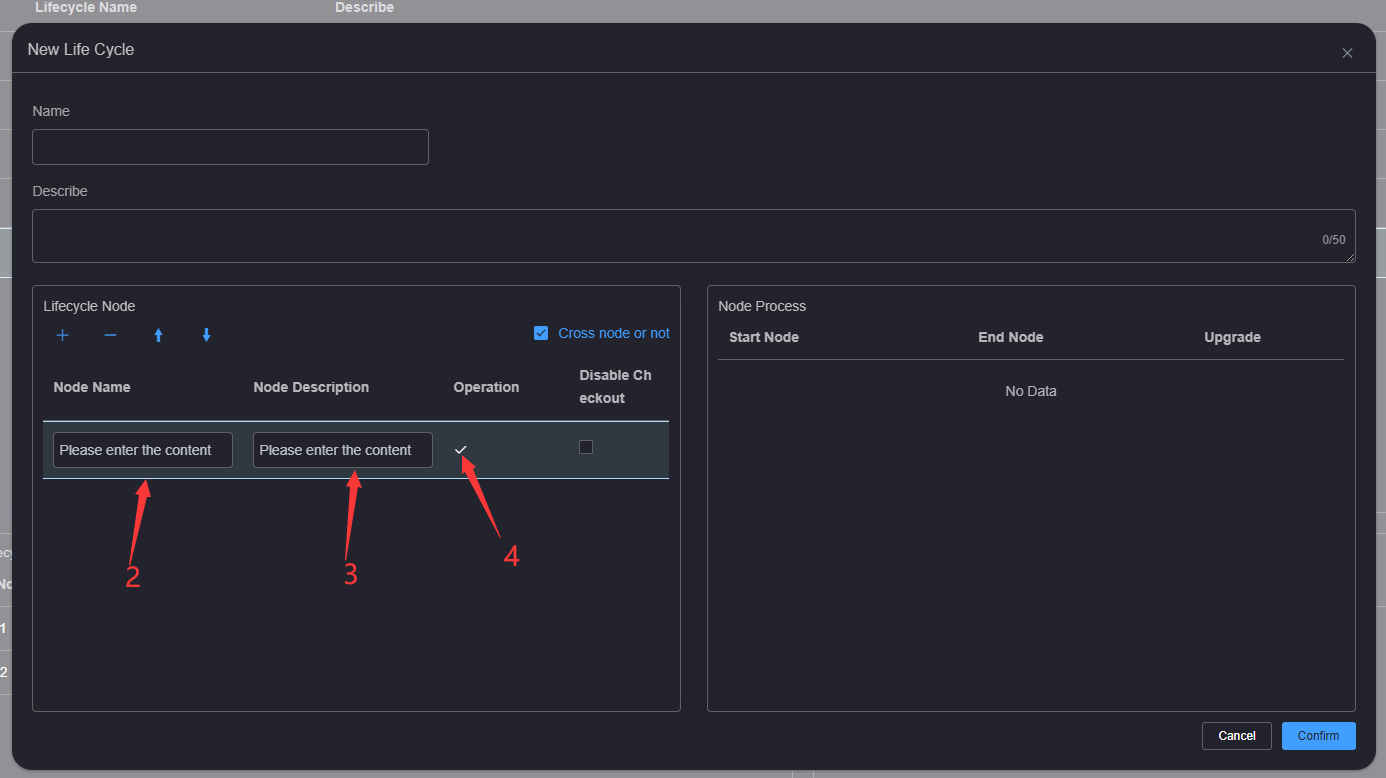
# 2.Edit Lifecycle Nodes
To edit a lifecycle node, click the Edit button on the right side of the lifecycle node to be edited in the lifecycle node list. The lifecycle node enters the editing status. Enter the edited lifecycle node name and description, and click the Save Node button to save the node editing information.
The life cycle node name is 1~50 characters long, and the node description is 1~100 characters long 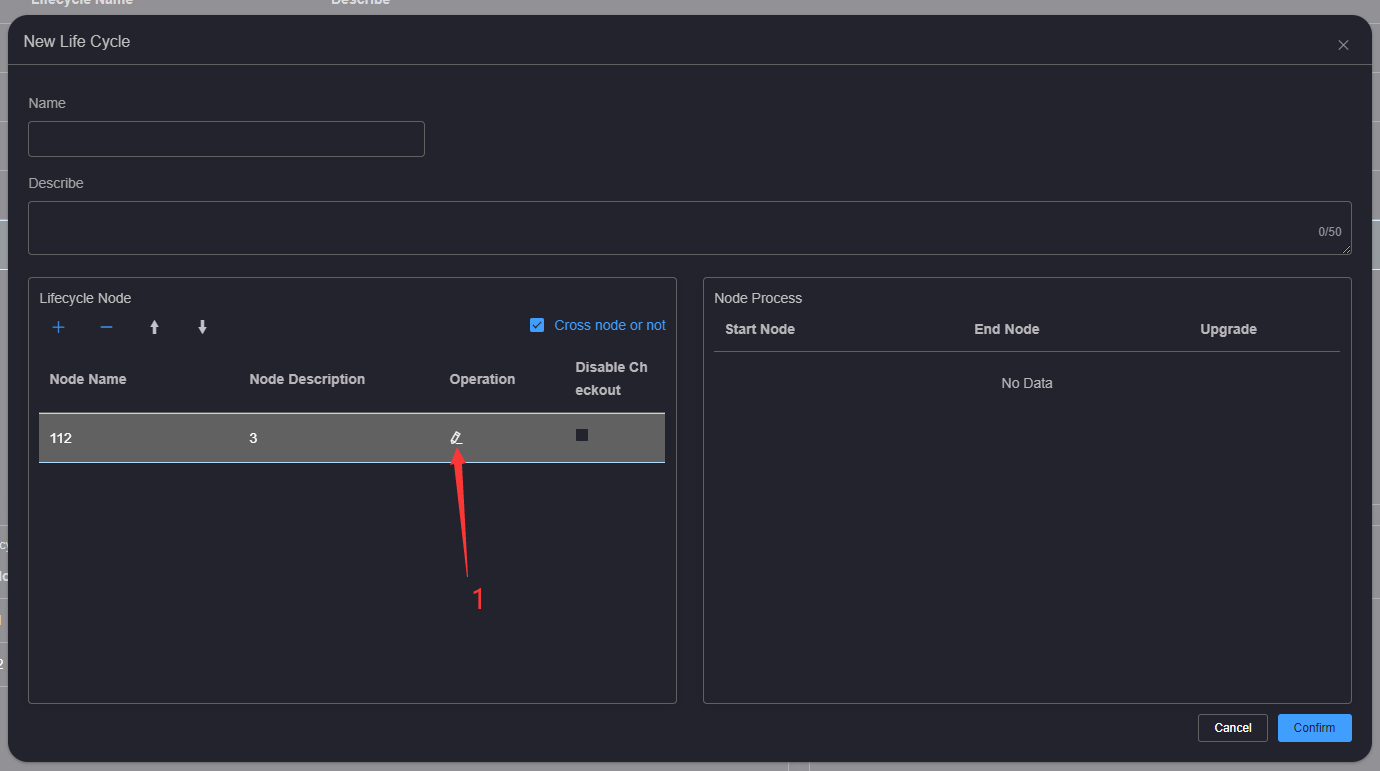
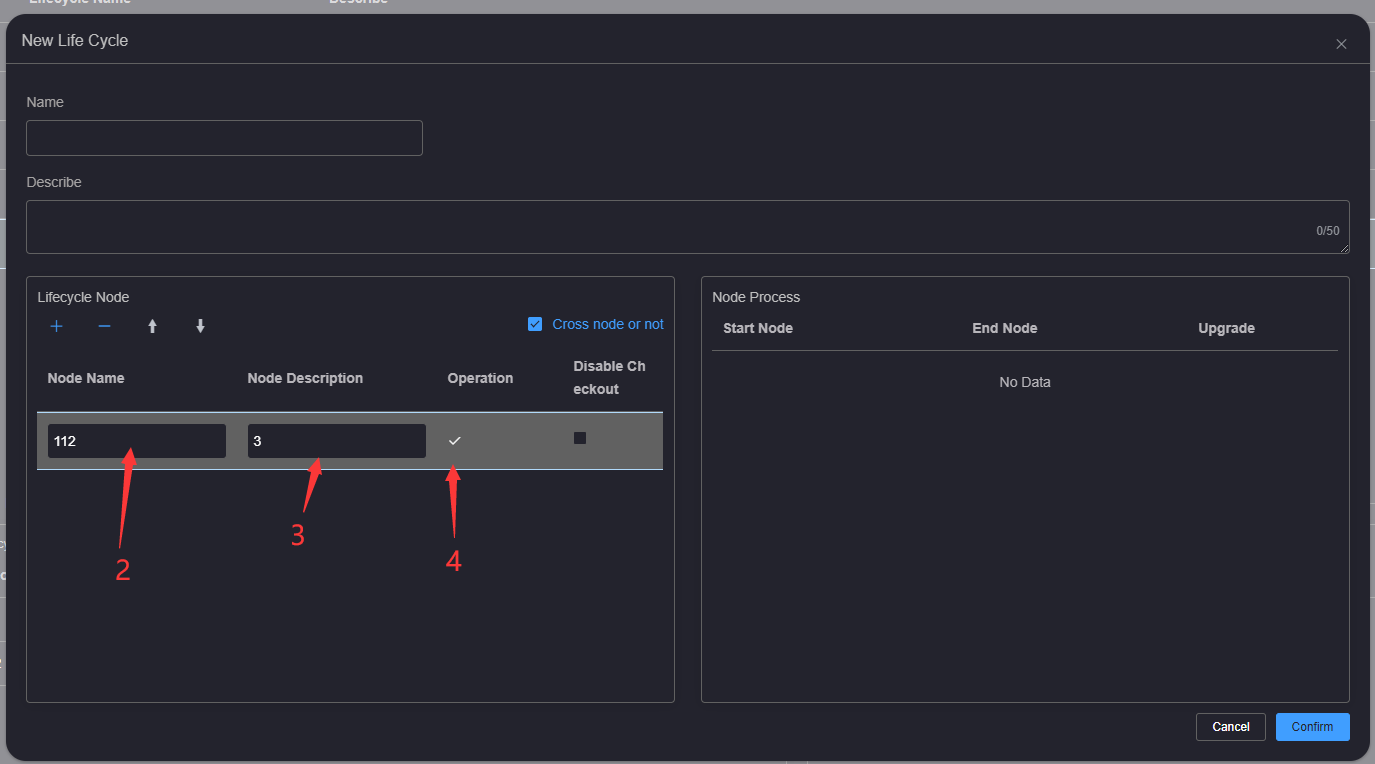
# 3.Deleting Lifecycle Nodes
Delete a lifecycle node Delete a lifecycle node, click Name of the lifecycle node to be deleted in the lifecycle node
list, and then click the Delete Lifecycle Node button above the lifecycle node list.
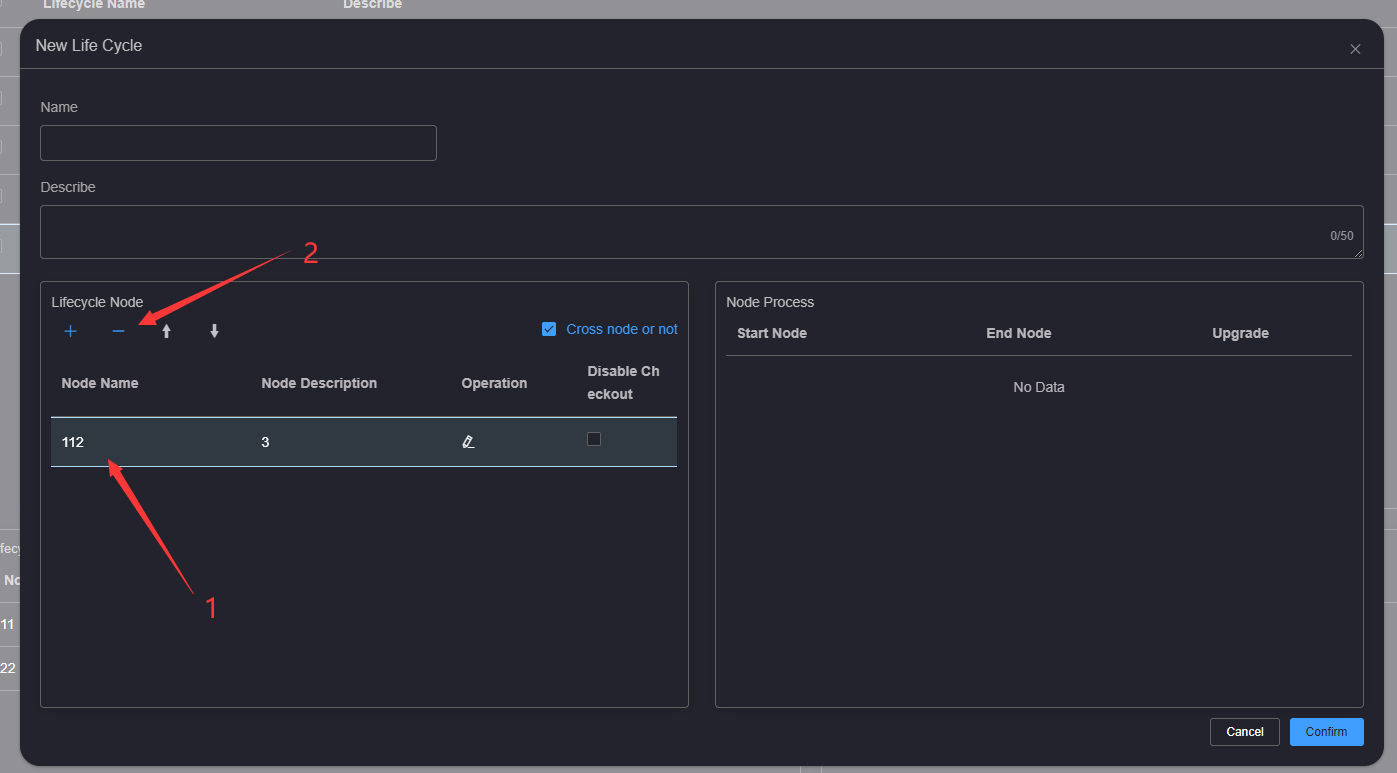
# 4.Adjust lifecycle node order
To adjust the order of life cycle nodes, click Name of the life cycle node to adjust the order in the life cycle node list, and then click the Move Life Cycle Node Up or Move Life Cycle Node Down button above the life cycle node list
The node at the top of the lifecycle node list cannot be moved up, and the node at the bottom of the lifecycle node
list cannot be moved down 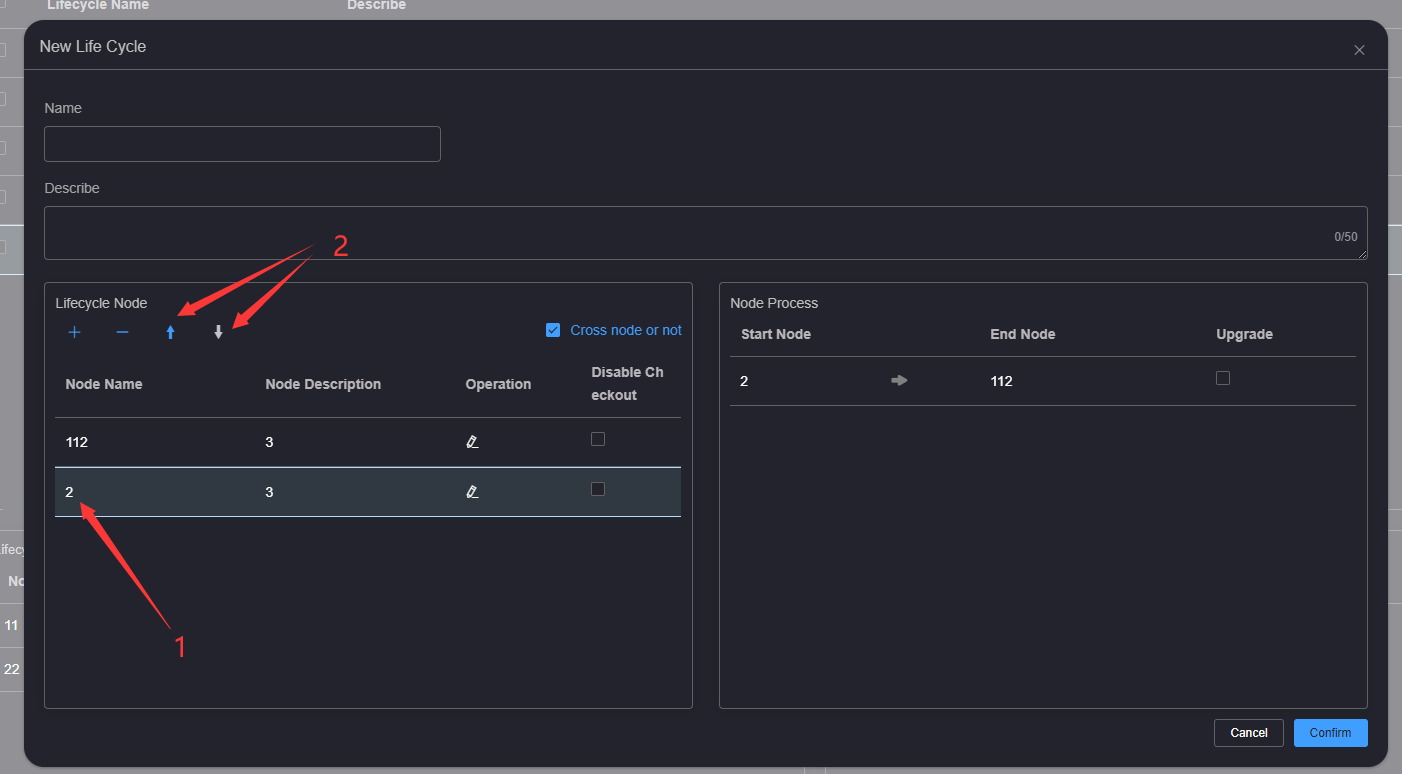
# 5.Set Node Disable Checkout
Set the node to disable check out. The node disable check out button is turned off by default. After clicking the enable
node disable check out button, the life cycle of the file under the current life cycle item cannot be checked out when
the life cycle node is in use
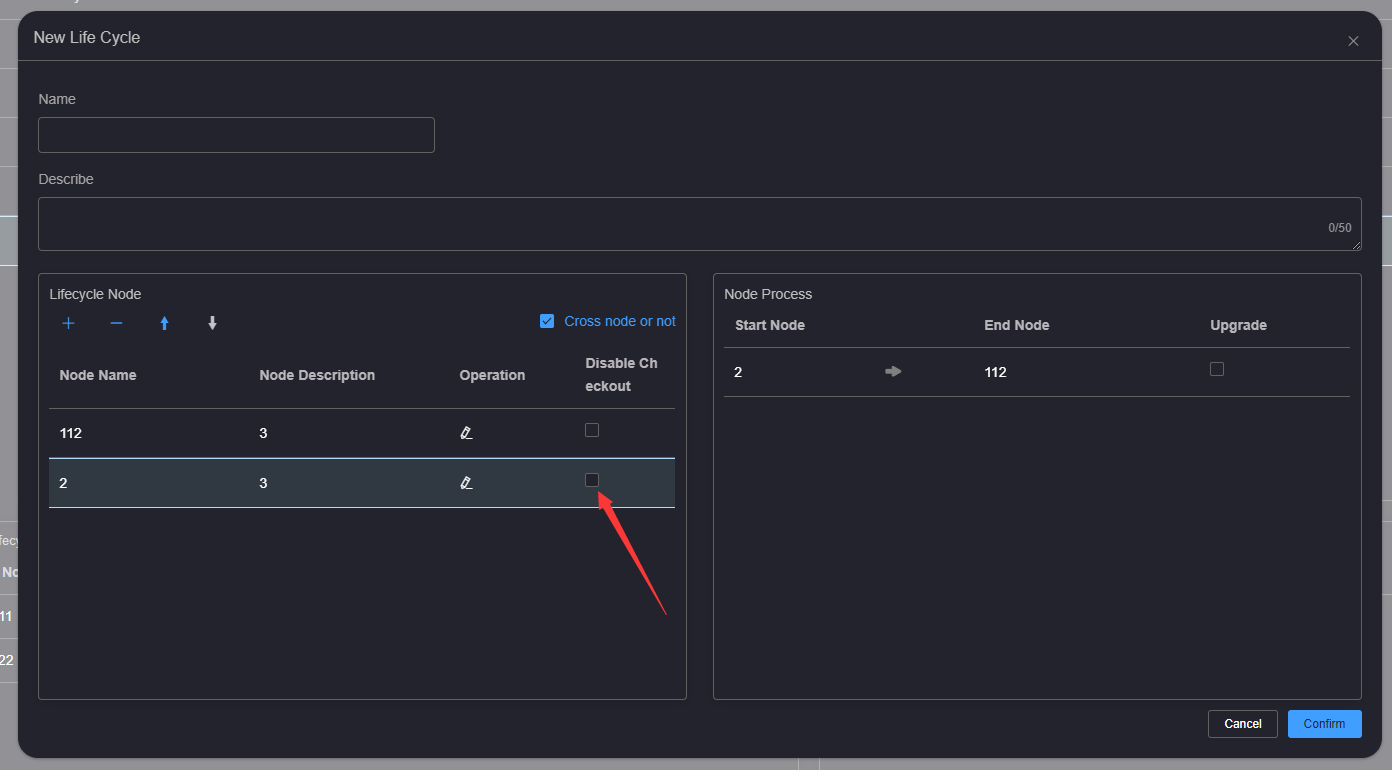
# 6.Set whether to cross nodes
Set whether to cross nodes. The cross node button is enabled by default. After the cross node button is enabled, click
the lifecycle node. All the linear processes and nonlinear processes related to the node will be displayed in the node
process list on the right. When the cross node button is closed, click the lifecycle node. Only the linear processes
related to the node will be displayed in the node process list on the right.
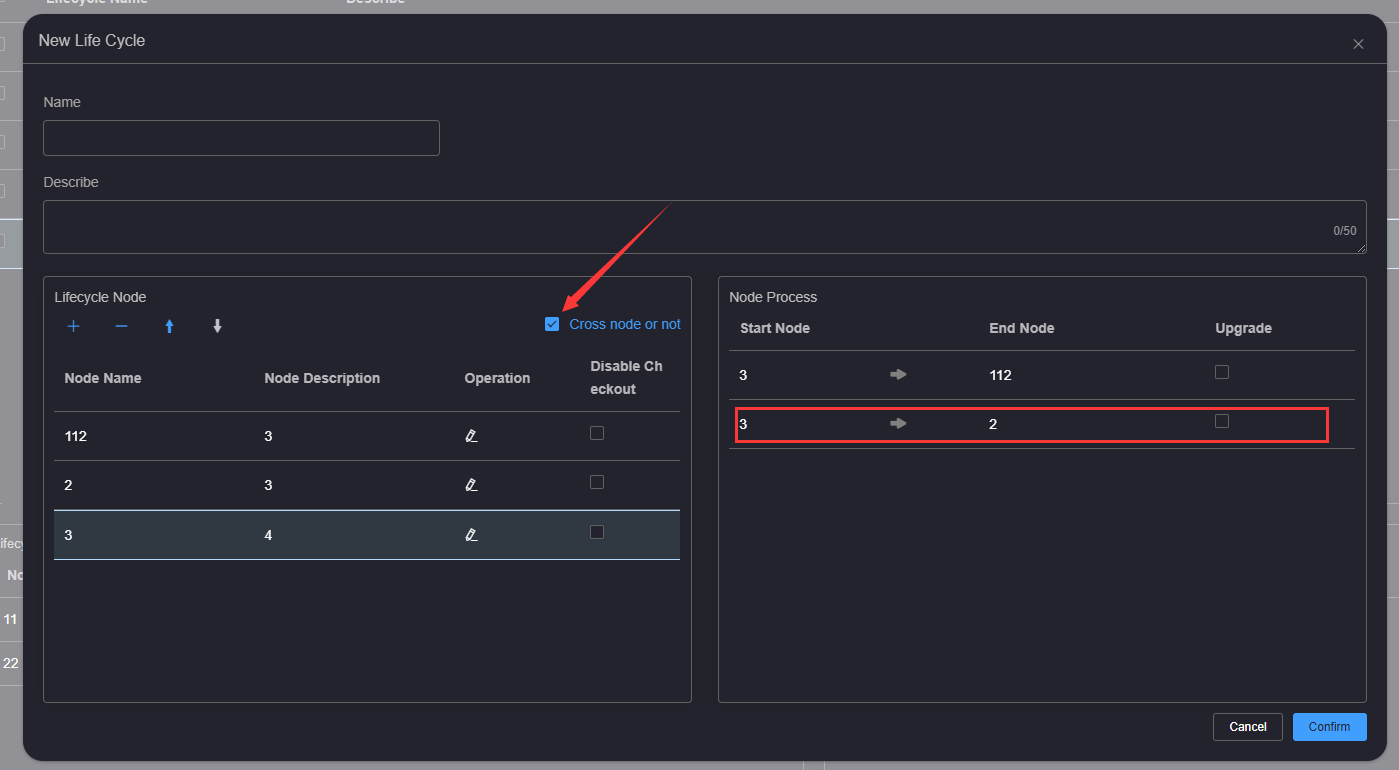
# 7.Set the upgrade process
Set the upgrade process, select a life cycle node, and check a node process in the node process list on the right as the
upgrade process. When the life cycle of a file under the current life cycle passes through the node process, the version
of the file is upgraded by one position.